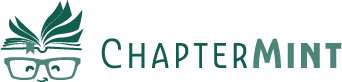(Without Pulling Your Hair Out)
So you’ve finished your book. Congratulations. That’s a big deal. Now comes the part where you get it into the hands of readers, which means formatting it for Kindle or print.
But here’s the catch: they are not the same.
Formatting for Kindle and formatting for print use different rules, different file types, and sometimes entirely different software. Let’s break it down step by step so you can figure out what you need and how to get it done without losing your mind.
First, Know Your Format
Let’s start with the basics: what exactly are you formatting for?
Kindle (or any eBook)
- This is for digital reading on devices like Kindle, Nook, Kobo, iPads, and phones.
- It’s a fluid layout, which means readers can change the font size, line spacing, and margins.
- You won’t control how every page looks, but you can control structure, flow, and style.
- This is for physical books that people hold in their hands.
- The layout is fixed. What you see is what gets printed.
- You’ll need to control margins, page numbers, spacing, chapter starts, and more.
Many authors publish in both formats. Just know they require different files and slightly different approaches.
Step-by-Step: Formatting for Kindle (eBook)
1. Choose Your File Type
Kindle books are uploaded as EPUB files. (Amazon used to require MOBI, but EPUB is now the standard.)
2. Keep Layout Simple
- Use standard fonts like Times New Roman or Georgia.
- Avoid hard returns. Don’t hit “Enter” several times to create space.
- Use proper style tags for headings and chapter titles.
- Don’t try to design your pages like a print book. Kindle will override most of that.
3. Add Navigation
Include a working Table of Contents. Most formatting tools can create this automatically based on your chapter headings.
4. Use a Tool
Unless you enjoy troubleshooting broken formatting for days, use a dedicated eBook tool. Some common ones include:
- Atticus
- Vellum (Mac only)
- Reedsy’s free tool
These tools handle the file conversion and formatting quirks for you.
5. Test Before You Upload
Use Kindle Previewer (free from Amazon) to see what your book will look like on different devices. This is the best way to catch formatting problems before they hit your readers.
Step-by-Step: Formatting for Print
1. Decide Your Trim Size
This is the physical size of your book. Common choices include:
- 5″ x 8″ (compact)
- 5.5″ x 8.5″ (classic paperback)
- 6″ x 9″ (popular for nonfiction)
Decide this early. It affects page count, margins, and cover design.
2. Adjust Margins and Spacing
- Use mirrored margins so the inner margin is wider for the binding.
- Justify your text so both left and right edges are aligned.
- Turn off widow and orphan control to avoid awkward gaps.
3. Add Page Numbers and Headers
- Start numbering after your front matter (usually on Chapter One).
- Add running headers with your name or book title if you want.
- Keep it clean and consistent.
4. Use Proper Scene and Chapter Breaks
- Use visual scene breaks like *** or ~ ~ ~.
- Start each chapter on a new page, preferably a right-hand (odd-numbered) one.
5. Export as a Print-Ready PDF
Print-on-demand platforms like Amazon KDP or IngramSpark require:
- A PDF with embedded fonts
- A layout that matches your trim size
- A final page count that works with your cover file
Many formatting programs export this for you with just a few clicks.
Should You DIY or Use a Tool?
There’s no one-size-fits-all answer here. It really depends on your goals, your tech comfort level, and how much time you’re willing to spend fiddling with styles, spacing, and section breaks.
If you’re a hands-on kind of person and love full control over every detail, manual formatting in a program like Word or Google Docs can absolutely work. Just know that it often involves a lot of trial and error. You’ll be adjusting margins, tweaking page breaks, and wrestling with headers more than you probably want to.
On the other hand, if your priority is saving time, reducing stress, and making sure your book looks polished and professional, it might be worth exploring a formatting tool. Most are designed to take the guesswork out of things like trim size, table of contents, and font consistency. You focus on writing, and the tool handles the technical stuff.
Hiring a formatter is another route entirely. It can be a great choice if you’re publishing on a tight timeline, feel overwhelmed by the options, or simply want a pro to handle it all. A good formatter can work magic with layout and design, especially if you’re planning something visually unique or print-heavy.
In the end, whether you DIY, use software, or bring in a professional, the most important thing is that your book reads smoothly and looks like it belongs on the shelf. Choose the path that gives you the most peace of mind—and lets you get back to doing what you love.
Final Thoughts
Formatting isn’t just about appearances. It’s what helps your reader stay immersed in your story. Poor formatting is one of the fastest ways to lose credibility. Good formatting fades into the background and lets your writing shine.
The good news is that you don’t need to be a designer to format your book well. You just need the right tools, a few best practices, and a little patience.
You already wrote the book. That was the hard part. This next step is about making it look like it belongs on the shelf.

You might also enjoy:
Common formatting mistakes new authors make
What does “formatting” even mean? (For real.)